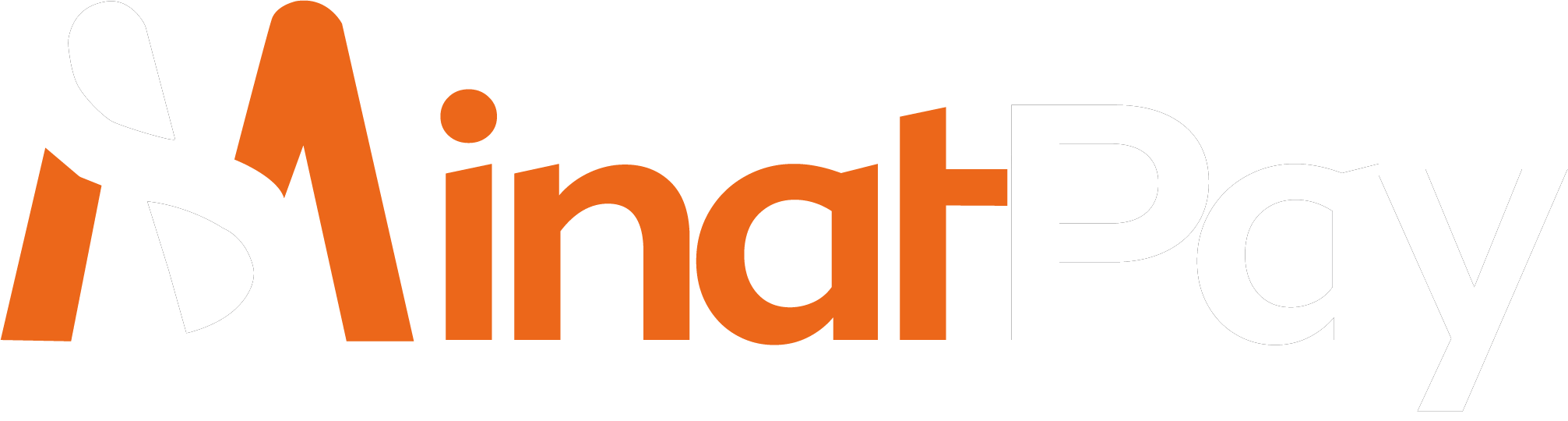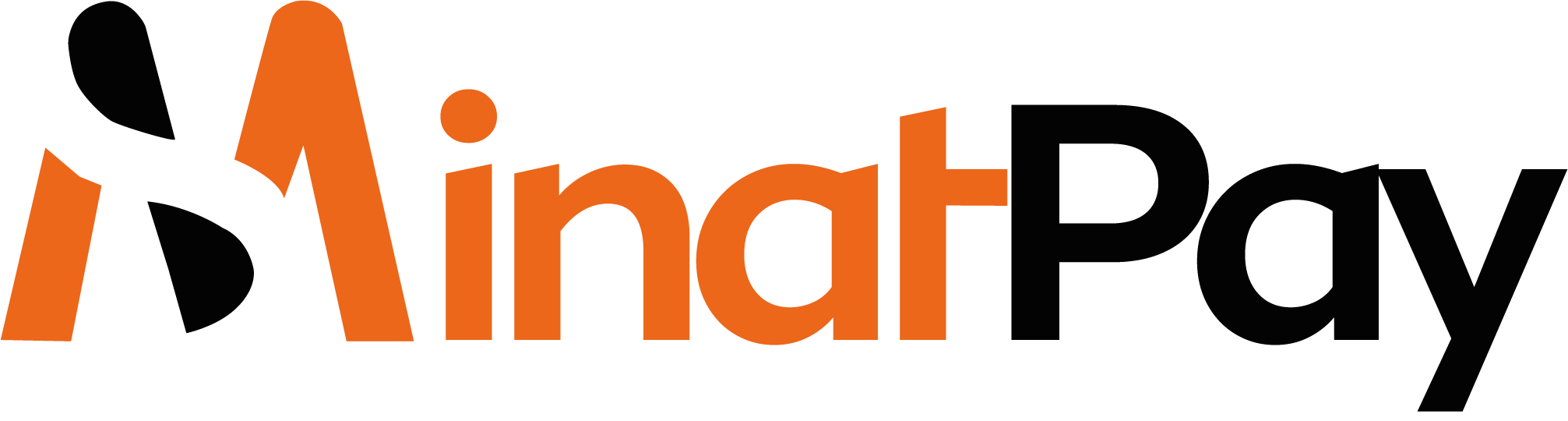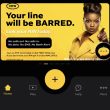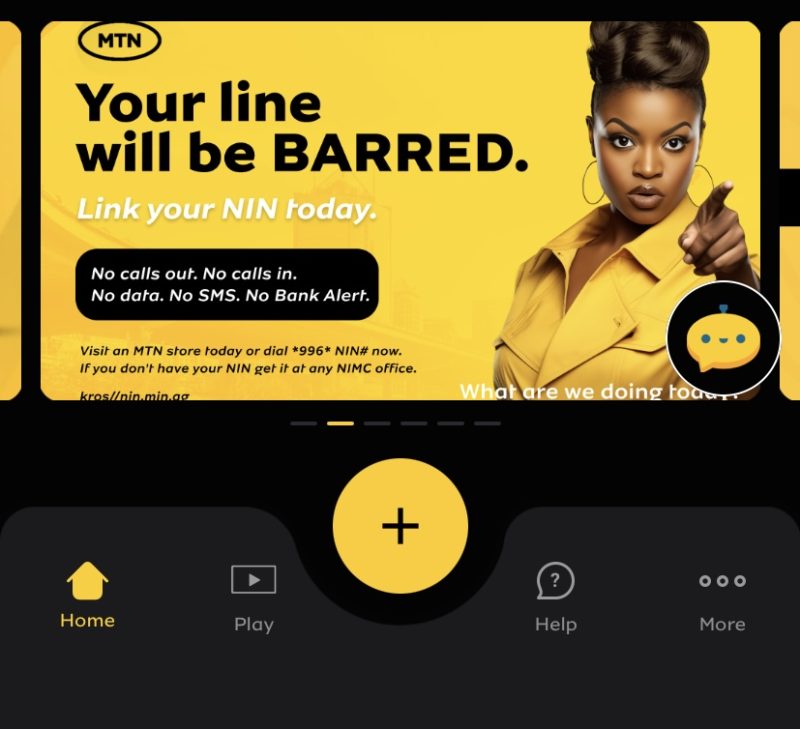Did you recently get a message from MTN asking you to link your NIN to your number or it will be blocked? In this article, We are going to show you 4 different ways to link NIN to an MTN line.
How To Check if Your NIN Is Linked to Your MTN Line
Before trying to link your NIN to your MTN number, you should first check if it is currently linked. It doesn’t matter if you got the message asking you to link your NIN, confirm on your end first.
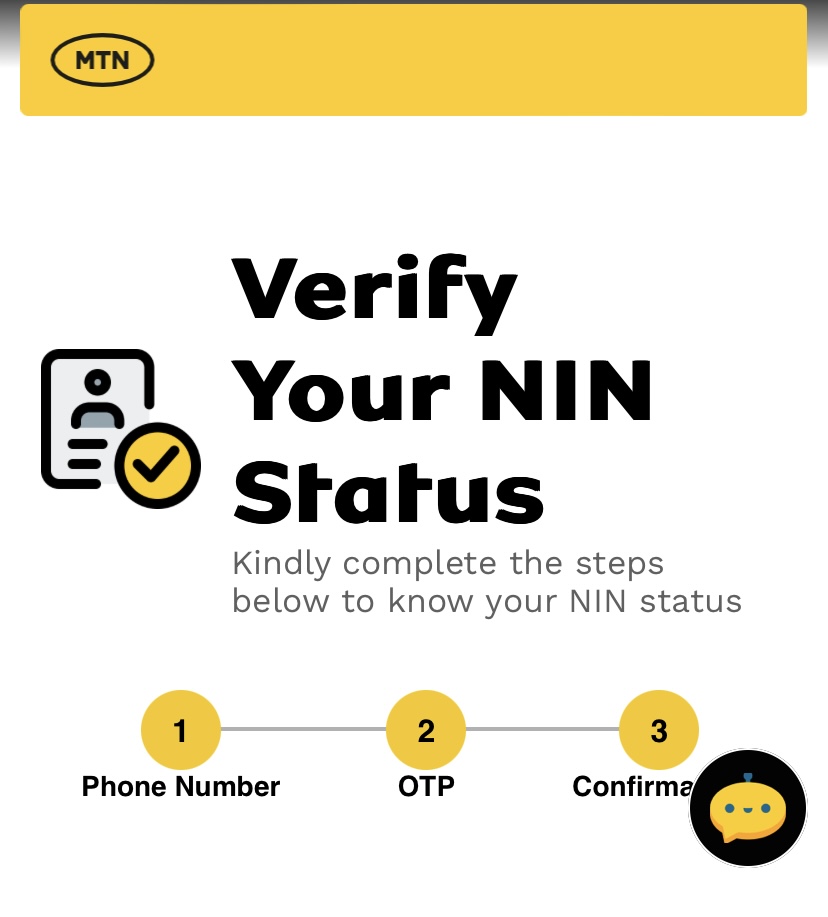
Follow the steps below to check if your NIN is linked to your line:
- Visit the MTN NIN status portal.
- Then input your MTN number.
- When you enter your number, an OTP will be sent to it. Type in the OTP sent to you in the space provided.
- After that, you will receive a confirmation of your NIN linking status.
Alternatively, you can check your MTN NIN status via the shortcode. Dial *996#, select option 4 “View NIN Status”, and follow the prompts.
4 Ways To Link NIN to an MTN Number in 2024
If you have confirmed that your NIN is not linked to your line, does that mean you have to embark on a journey to an MTN office? Luckily, no. You can link your NIN to your MTN line in four different ways without visiting an MTN store. They are:
- Linking through the MTN portal.
- Using the MTN app.
- Linking via USSD code
- Through the NIMC app
How To Link NIN to an MTN Line Through the MTN Portal
If you want to link your NIN to your number via the MTN portal, follow these simple steps:
- Visit the official MTN online NIN verification portal.
- Select the type of verification you want to do i.e NIN
- Then input your MTN phone number, National Identification Number, and email address into the spaces provided.
- Double-check that the details you entered are correct, then click “Next”.
- When you click next, MTN will send you an OTP. Enter the OTP into the space provided.
- Finally, click on the “Validate” button.
Linking NIN to an MTN Number Using the MTN App
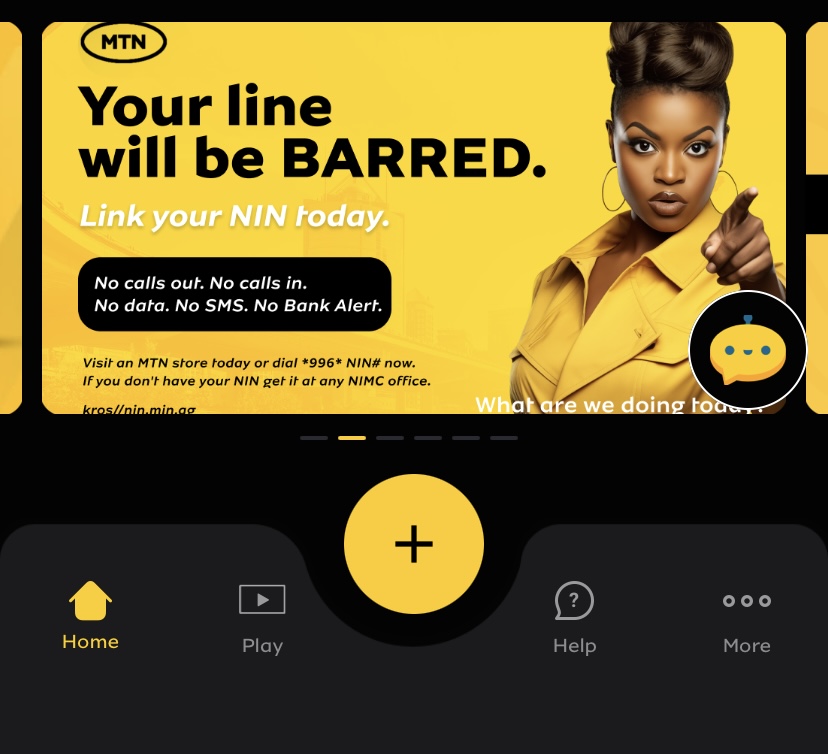
For this method, you have to have myMTN app on your device. If you don’t have it, you can download it from Google PlayStore or App Store depending on your device.
Once you have downloaded it, follow the steps below:
- Log in on the app with your phone number.
- The app will display a banner for you to link your NIN, click on it and follow the prompts.
- Input your MTN number, your NIN, and your email address in the provided fields.
- When you have confirmed the details entered, submit.
How To Link NIN to an MTN Line via USSD Code
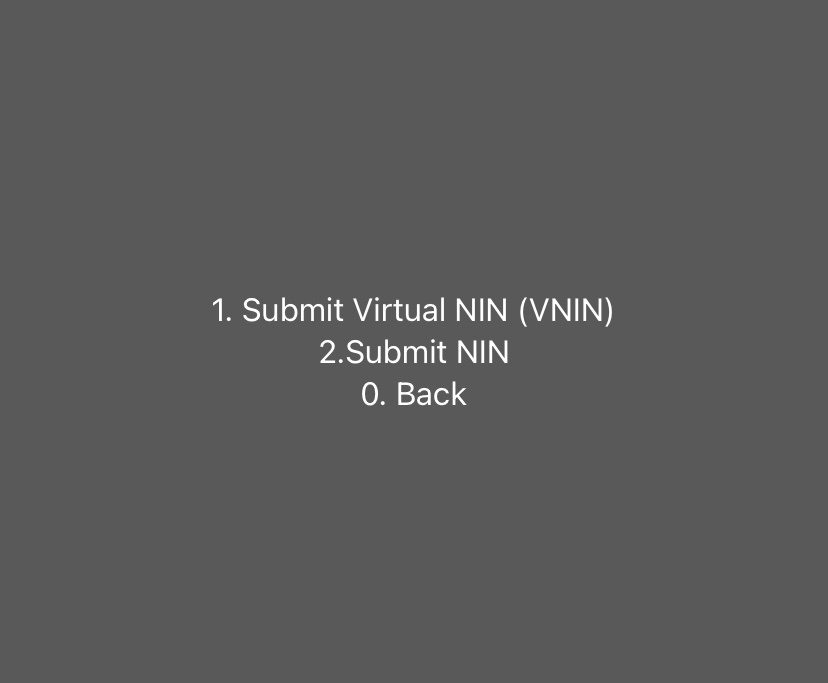
This method is easy as you don’t need a smartphone or internet connection. You can use this method to link your NIN to your line on any phone including the small ‘torchlight phones’.
To link NIN to an MTN line using the shortcode, follow these steps:
- Dial *996# on your MTN line.
- From the options provided, select option 1 “Submit NIN/Virtual NIN (VNIN)”
- Then select option 2 “Submit NIN” from the new options displayed.
- Enter your 11-digit NIN into the field provided.
- Double-check that you entered your NIN correctly and then submit.
Using the NIMC App to Link NIN to an MTN Number

National Identity Management Commission, NIMC, has introduced an app that allows you to link up to seven numbers to an NIN. To get the NIMC Mobile App, download ”MWS: NIMC MobileID” from the App Store for iOS devices or the Google Play Store for Android devices.
Follow these straightforward steps to link your NIN to your MTN line using the NIMC App:
- Download the “MWS: NIMC MobileID”’ app from the store on your device.
- Open the app and enter your NIN and phone number. MTN will send an OTP to your line for verification (valid for 30 minutes).
- Next, create a 6-digit PIN. You’ll need this PIN to sign in to your NIMC mobile app dashboard.
- On your dashboard, click the “LINK MY NUMBERS” option to add and validate your MTN line.
- MTN will send you an OTP. Enter it into the space provided and submit it to verify your MTN line.