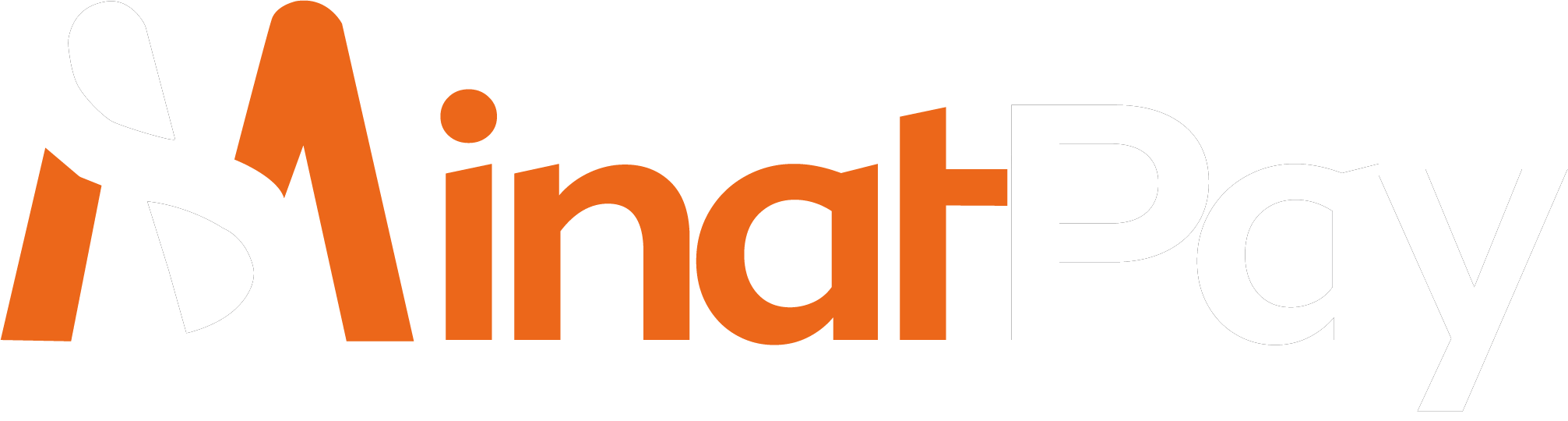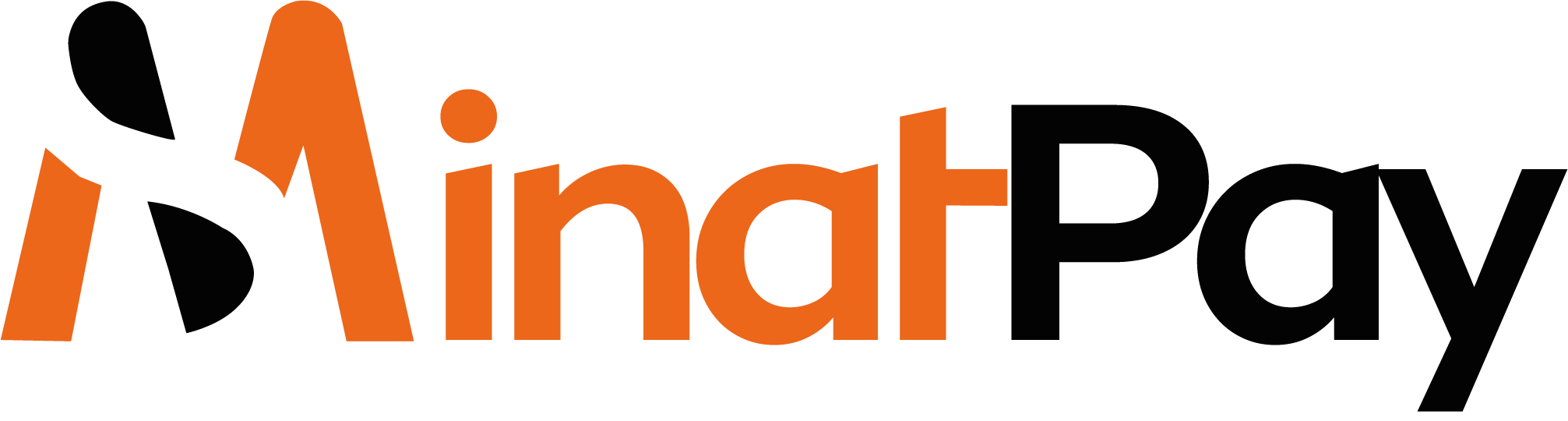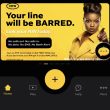In our daily lives, we rely on data for many things like surfing the web, watching videos, keeping in touch with loved ones, and getting tasks done. But buying data can be expensive, especially if you need a lot of it.
That’s why sharing data is getting more popular among people who use the same network, like friends and family. Nowadays, it’s super easy to send data to them.
MTN is one of the largest telecommunication companies in Africa, with vast network coverage and a large customer base. The companies offer a wide range of data bundles to its subscribers ranging from daily plans to monthly plans.
Sometimes, we end up with extra data that we’re not using. MTN lets its customers share this extra data with their loved ones. It’s a handy way to make sure everyone in your group can get online without wasting any data.
How to Transfer Data on MTN 2024
To share data on MTN, you need to have an active data plan and a sufficient data balance. The data-sharing process is simple and straightforward, and it can be done through various methods, including:
- Via SMS
- Via USSD code
- Via MyMTN app
How to Share Data on MTN Using SMS
The SMS method of transferring data on MTN is one of the easiest ways to share data on MTN. To share data via SMS, follow the steps below:
- Compose a new SMS message and type “Gift (Phone number) (Data amount)” in the message body.
- Send the message to 312.
- You will receive a message asking you to confirm the transaction by replying with ‘YES.’ Respond with ‘YES’ to confirm your transaction.
- The recipient will receive an SMS notifying them of the data transfer.
For example, if you want to share 500MB of data with a friend whose phone number is 08063321250, you would type “Gift 08012345678 500MB” in the message body and send it to 312.
How to Transfer Data on MTN using USSD Code
To Transfer Data on MTN using USSD Code, you have to follow the steps below:
- Open the call app on your phone and dial *312#
- Select option 8 [Gift Data]
- Select option 1 to transfer from your active data balance or option 2 to buy for the friend
- Enter the recipient’s number
- Select the amount of data you wish to share
- select option 1 to confirm the transfer
- That is it! Easy Peasy!
How to Share Data on MTN using MyMTN NG App
The MyMTN app is an all-in-one app that allows MTN subscribers to manage their accounts, buy data, and share data. To transfer data using the MyMTN NG app follow the simple guide below:
- Login MyMTN NG mobile app, if you don’t have the app, you can download it from the Play Store.
- After opening your app, a menu bar showing home, play, help, and more
- Click on more, it shows two headings (my account and Share & Borrow)
- Under share & borrow headings, click on share airtime/data
- After clicking share airtime/data, it provides options for data and airtime.
- Click on the data
- Enter the amount of data and the recipient’s phone number (must be MTN line)
- Select Proceed to confirm